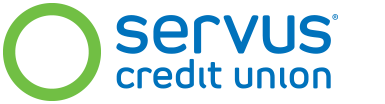Personal online banking is easy to use and gives you access to all of your Servus memberships and accounts. With that kind of access, managing your money is a piece of cake.
- View account balances and transaction histories, including cheque images, service charge summaries and statements
- Add additional products like savings and daily banking accounts, TFSAs, GICs and special products
- Pay bills and make government payments
- Download void cheques and direct deposit forms from the Account Summary quick links menu
- Transfer money between your Servus accounts
- Send and receive money with Interac e-Transfer®
- Access your Servus Credit Union Mastercard® credit card account
- Nickname your accounts so they're easier to identify
- Keep your contact information up to date
- Download transactions into accounting software
- Report a lost or stolen Servus Member Card®
- Communicate with Servus using secure messaging
- Set up and receive account alerts by email
- Recover a forgotten user ID or reset a forgotten password
Online banking uses a secure connection with our systems, so your account information is always safe and up-to-date. You'll also have access to mobile banking so you can take care of your finances no matter where you are.
Online banking can be found by using the Sign In link at the top of this page.
Personal online banking help centre:
Getting started
To register for online banking, call us at 1.877.378.8728 or visit the nearest Servus branch. We'll give you a temporary user ID and password, which you'll use to sign in for the first time.
Your first time signing in to online banking will take up to 10 minutes because you'll be setting your security credentials. Please do this on a secure network. You may use any device (this includes a desktop computer, laptop, tablet or mobile device) to complete the online banking setup.
- Click SIGN IN at the top of this page.
- Select Personal from the list of accounts.
- Enter your temporary user ID and submit. Do not check the box for Remember my User ID if you want to change your User ID later.
- Enter your temporary password and submit.
- Read and accept the Digital Banking Agreement.
These next steps are all about protecting your financial information. See our tips and reminders for advice on setting strong security credentials.
- Select a security image and phrase. We’ll show you this image and phrase each time you sign in. They're your cues that you're in the real Servus online banking site.
- Set three security questions and answers. You may need to answer one or more of these questions each time you sign in to online banking or if you forget your user ID or password.
- Change your user ID (optional).
- Change your password.
That's it. Your next sign in will be much quicker.
Tips and reminders
These tips and reminders will help you create strong security credentials for online banking. Strong credentials work with our system security to help keep your information safe, so keep them confidential.
User ID
If you decide to change your user ID, choose one that is unique to you, easy to remember, but difficult for others to guess. Your user ID can be almost anything, as long as no one else is using it.
Refer to our online banking help centre for more detailed information about changing your user ID.
Password
A strong password is essential to your online security. The strongest passwords:
- Use a combination of letters (both upper and lower case), numbers and symbols
- Do not use any personal information like names (including names of pets), addresses, telephone numbers or birthdates
- Are different from your passwords on other sites
We also recommend that you change your password on a regular basis (ideally every 180 days).
Refer to the online banking help centre for more detailed information about changing your password.
Security image and phrase
The security image and phrase are your cues that you're in the authentic Servus online banking site. Like your other security credentials, it's important that you keep these confidential.
If the image and phrase you see when signing in are not the ones you chose, do not sign in. Contact us immediately.
Refer to the online banking help centre for more detailed information about setting your security image and phrase.
Security questions and answers
When setting your security questions and answers:
- Choose difficult questions and provide answers that only you know and that would be hard for someone to guess or find, for example, through a social network site
- Use different answers for all three questions
- Avoid using personal information like your name or date of birth for an answer
Refer to the online banking help centre for more detailed information about setting your security questions and answers.
FAQs
I don't want to see all of my accounts in online banking. Can I hide some of them?
Yes, you can customize online banking so that only the accounts you want to see and use are visible.
- Sign in to online banking.
- Under Self Serve, select "Set my online accounts view" under the Display Preferences section.
- Select the accounts you want to use in online banking.
How much does online banking cost?
Servus doesn't charge you for using online banking, but some transactions (like bill payments) may incur a charge depending on the type of account you have (refer to our personal account chart for details).
I forgot my user ID. What should I do?
You can recover your user ID in just a few simple steps:
- Select "Having trouble signing in?" from the online banking sign in page, then select "I forgot my user ID."
- Select Personal Online Banking User ID as the type of ID you want to recover.
- Enter the information requested to help us verify your identity.
If the recovery is successful, we'll display your user ID on the screen.
I forgot my password. What should I do?
You can reset your password quickly and easily provided your contact information (email address and/or mobile phone number) is up to date in our files.
- Select "Having trouble signing in?" from the online banking sign in page, then select "I forgot my password."
- Follow the steps to confirm your identity. You will need to provide some personal information and answer questions about your accounts.
- Enter your email address or mobile phone number so we can send you a verification code. The email address or mobile phone number you enter needs to match the one we have on file, so we know we're sending the code to the right person.
- Enter the verification code and then create a new password.
Please note: Self-serve password reset is only available to personal members at this time, and your access to online and mobile banking cannot be locked. Servus will lock your access after a number of failed attempts to sign in. We do this to protect you and your financial information. If your access is locked you will need to contact us at 1.877.378.8728 for a new password.
Terms and conditions
Servus online banking is subject to the terms and conditions in our Digital Banking Agreement.