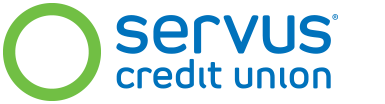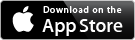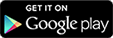From checking your balance to everyday transactions like bill payments and transfers, mobile banking makes it easy.
- Check account balances and transaction histories
- Pay bills
- Transfer funds
- Send Interac e-Transfers®
- Deposit cheques
- Find Servus branches and ATMs
- Touch ID (iOS only)
Get the app
With mobile banking you have access to your accounts right from your mobile device. It uses a secure connection with our online banking system, so your account information is always up-to-date.
Mobile banking app help centre
Getting started
Mobile banking uses a secure connection with our online banking system to give you access to your accounts. You'll even use the same user ID and password for mobile banking that you do for online banking.
- Call us at 1.877.378.8728 or visit the nearest Servus branch to sign up for online banking. We'll give you a temporary user ID and password, which you can change the first time you sign in.
Already use online banking? Skip to step 3.
- Sign in to online banking to activate and change your user ID and password.
- Download the Servus mobile banking app for iPhone or Android.
- Sign in. You'll need to accept our Digital Banking Agreement the first time you sign in to mobile banking or after we update the app.
FAQs
I downloaded the app, now what do I use as my user ID and password?
Mobile banking uses the same user ID and password as online banking. If you don't have an online banking user ID and password, please call us at 1.877.378.8728 or visit the nearest Servus branch to sign up. See Getting Started for more information.
I forgot my user ID. What should I do?
You can recover your user ID in just a few simple steps.
- Select "Having trouble signing in?" from the mobile banking sign in page.
- Select the type of user ID you want to recover (personal online banking or business online banking).
- Enter the information requested to help us verify your identity.
If the recovery is successful, we'll display your user ID on the screen.
How much does mobile banking cost?
Our mobile banking app is free to download and Servus doesn't charge you for using it, but some transactions (like paying bills and sending an Interac e-Transfer) may incur a charge depending on the type of account you have (refer to our personal or business account charts for details).
The app also uses data, which your mobile carrier may charge you for. If you use our mobile banking app while connected to Wi-Fi you shouldn't be charged, but you may want to check with your mobile carrier to be sure.
I forgot my password. What should I do?
You can reset your password quickly and easily provided your contact information (email address and/or mobile phone number) is up to date in our files.
- Select "Having trouble signing in?" from the mobile banking sign in page, then select "I forgot my password."
- Follow the steps to confirm your identity. You will need to provide some personal information and answer questions about your accounts.
- Enter your email address or mobile phone number so we can send you a verification code. The email address or mobile phone number you enter needs to match the one we have on file, so we know we're sending the code to the right person.
- Enter the verification code and then create a new password.
Please note: Self-serve password reset is available to both personal and business members with a valid member card. Servus will lock your access after a number of failed attempts to sign in. We do this to protect you and your financial information. If your access is locked, you will need to contact us at 1.877.378.8728 for a new password.
Can I change my password in mobile banking?
Yes, you can. Simply sign in to mobile banking and select Change Password from the Services menu. Follow the guidelines and use the strength meter to help you set a strong password that will protect your financial information.
I don't want to see all of my accounts in mobile banking. Can I hide some of them?
Yes, you can use online banking to customize the accounts you see and use in mobile banking.
- Sign in to online banking.
- Under My Profile, select My Account Settings and then Mobile Account Settings.
- Select the accounts you want to use in mobile banking.
Which devices are compatible with Servus's mobile banking app?
Our mobile banking app is optimized for Apple iOS 9.0 or later and Android 4.4 and up. For other devices, you can use our online banking website.
Why does the mobile banking app require permissions for other services on my device (e.g., locations, camera)?
Our app uses some of the built in features in your device to complete certain functions and provide you with a great mobile banking experience. Here's an overview of the permissions the app may ask for and why they're needed:
- Location services – used by the ATM/branch search feature to find and map the Servus locations and ding free® ATMs that are closest to you
- Camera – enables you to use the photo deposit feature
- Device ID and call information (Android only) – used by the Remember User ID function; turning Remember User ID on is required for instant balance to work
Terms and conditions
Servus mobile banking is subject to the terms and conditions in our Digital Banking Agreement and CASL Consent for Mobile Device Users.