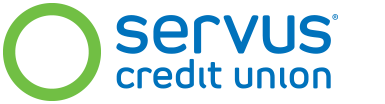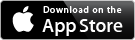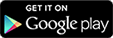For when you just need to know your balance and nothing more
The instant balance feature in Servus's mobile banking app makes it easy to know how much money you have so you can make smart financial decisions.
- View the balances of up to four accounts from the sign in page of mobile banking
- Choose to view the balances from chequing accounts, savings accounts, investments, or even loans. The choice is yours.
Get the app
Instant balance is only available through Servus's mobile banking app. It's a free download. Get it today!
Instant balance help centre
Getting started
Instant balance is part of our mobile banking app. Mobile banking uses the same user ID and password as online banking, so if you have those, simply download the app for iPhone or Android and sign in. If you don't, give us a call at 1.877.378.8728 or visit your branch to sign up.
Follow these simple steps to activate instant balance.
- Open the Servus mobile banking app.
- On the sign in page, turn on Remember My User ID (if it isn't already). Instant balance will only work if Remember My User ID is turned on.
- Sign in.
- Select Services from the main menu.
- Turn instant balance on and select the accounts (up to four) that you want to use, and then save your changes.
- Sign out.
Instant balance is now ready to use. Simply touch Instant Balance on the sign in page to see your balances.
FAQs
I've signed in and set up Instant Balance, but when I click on it from the home page it doesn't work. What's happening?
Check to make sure that you've turned on Remember My User ID on the sign in page. Instant balance will only work if Remember My User ID is turned on. If it isn't, turn it on and then sign in and set up instant balance again.
How does Servus know who I am if I don't sign in?
Servus uses the combination of your user ID and a unique identifier from your device to verify who is accessing instant balance. This is why you need to turn on Remember My User ID in order to use it.
I'm having trouble telling my accounts apart in instant balance. Is there a better description that can be displayed?
You can add a custom description (or nickname) to your accounts in online banking. Here's how:
- Sign in to online banking.
- Under My Profile, select My Account Settings and then My Nicknames (or use the quick link on the account summary page).
- Enter a nickname in the box beside the account that you want to change. When you're done, click Save.
The nicknames you create will show throughout online and mobile banking, including instant balance, making it easier for you to tell your accounts apart.
Is the balance I see in instant balance my current balance or my available balance?
Instant balance displays the current balance of your account. It's the same balance you see in your account summary in online and mobile banking. This may not be the same as your available balance, which takes in to account any held funds and authorized overdrafts that you have.
Terms and conditions
Servus mobile banking, including instant balance, is subject to the terms and conditions in our Digital Banking Agreement and CASL Consent for Mobile Device Users.